Overview:
For iPhone users the black screen has been seen, here are two different cases of iPhone black screen:
"I dropped my iPhone X on the ground causing a black screen, but I can still hear the ringtone when someone calls, how do I get the data out?"
"My iPhone 11 screen seems to be out of order recently, when I press the power button shortly the screen will turn black again, I still have some important data in it, what should I do?"
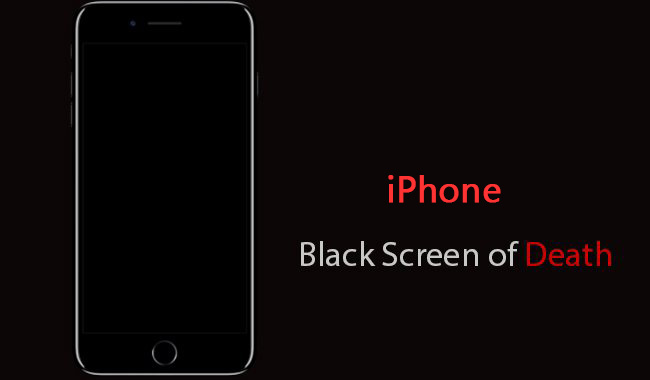
In the process of using our iPhone black screen is a frequent situation, iPhone screen becomes unresponsive or even unable to perform any operation on the screen, just like a dead phone, so iPhone black screen is also called iPhone screen of death. iPhone screen turns black usually because of system errors caused by rogue software and other reasons or hardware damage.
This article will give you some potential solutions for your iPhone 7/8/X/11/12 black screen/screen unresponsive/screen stuck, from which you can find what you can do to fix the problem. Try the following methods to fix iPhone 7/8/X/11/12 black screen problem.
Methods Outline:
Method 1: Force reboot your iPhone 7/8/X/11/12
Method 2: Fix iPhone black screen with the help of iTunes
Method 3: Repair your black screen iPhone 7/8/X/11/12 through iPhone Data Recovery (Recommend)
Method 4: Go to Apple Store to solve your iPhone black screen problem
Method 1: Force reboot your iPhone 7/8/X/11/12
If your iPhone 7/8/X/11/12 screen is black or stuck, you can try to force restart your phone. The force restart will not damage the data and settings in your phone.
For iPhone 7: Press and hold the top (or side) button and the volume down button until the Apple logo appears.
For iPhone 8/X/11/12: Press and quickly release the Volume Up button. Press and quickly release the Volume Down button. Then press and hold the side button until the Apple logo appears
Method 2: Fix iPhone black screen with the help of iTunes
If your iPhone screen is still black, performing an iOS update through iTunes may do the trick.
Step 1: Connect your iPhone 7/8/X/11/12 to your computer and open iTunes
Step 2: Set your device into recovery mode
For iPhone 7: Press and hold the top (or side) and volume down buttons at the same time. Hold them until the Recovery Mode screen appears.
For iPhone 8/X/11/12: Press and quickly release the Volume Up button. Press and quickly release the Volume Down button. Then, press and hold the side button until the Recovery Mode screen appears.
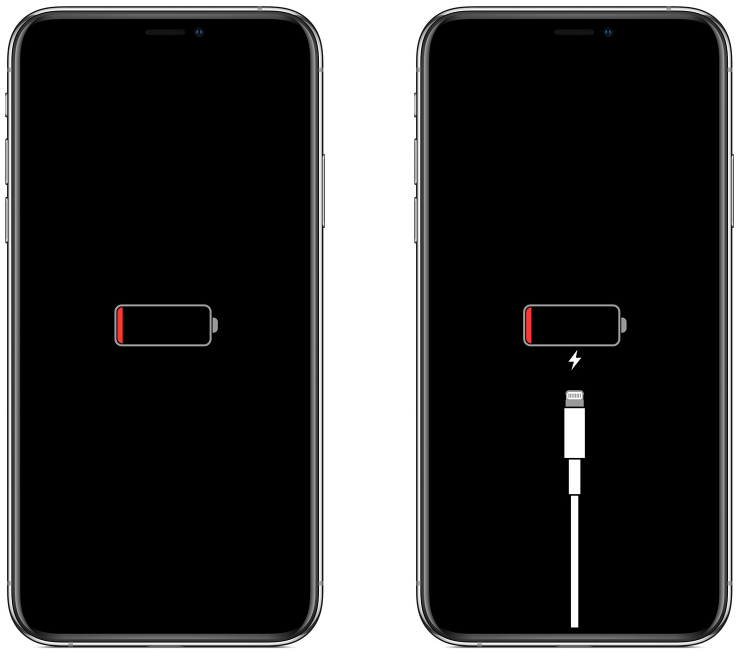
Step 3: When you get the Restore or Update option on iTunes, select "Update".
Step 4: Wait for iTunes to finish reinstalling iOS without deleting your data, then download the software for your device. If the download takes longer than 15 minutes, simply wait for the download to complete and then perform the previous steps to enter recovery mode again.
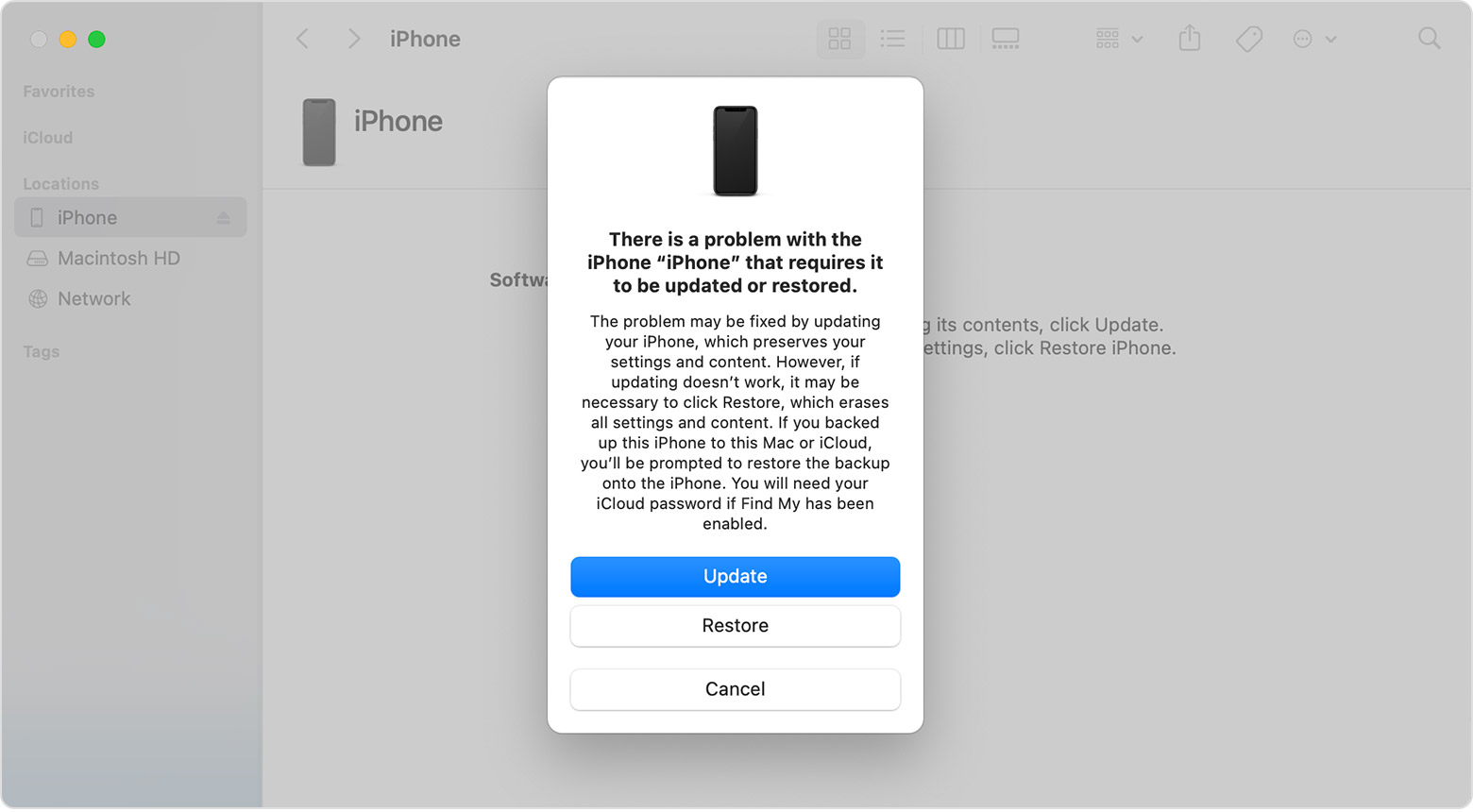
Method 3: Repair your black screen on iPhone 7/8/X/11/12 through iPhone Data Recovery
iPhone Data Recovery is dedicated to helping iPhone users solve various iOS system problems, such as stuck on Apple logo, stuck on frozen screen, stuck on black screen, stuck on DFU mode, iPhone keeps restarting and other system problems. What's more is that the process of recovering your iPhone does not damage you from data.
Besides iPhone data recovery also helps you to complete data backup and recovery, you can backup your iPhone data to PC/MAC with one click easily.
Supported iOS Devices:
iPhone 12/12 pro/12 pro max, iPhone 11/11 pro, iPhone XS/XS Max/XR/X, iPhone 8 Plus, iPhone 8, iPhone 7 Plus, iPhone 7, iPhone SE,All models of iPad Pro, iPad Air, iPad mini and iPad
Step 1: Download the appropriate version of iPhone Data Recovery and open it.
Step 2: Connect your device to the computer and make sure iTunes is installed on your computer. select "More Tools" > "iOS System Recovery".

Step 3: Click "Start"

Step 4: Select "Standard Mode" or "Advanced Mode" repair type and click "Confirm".
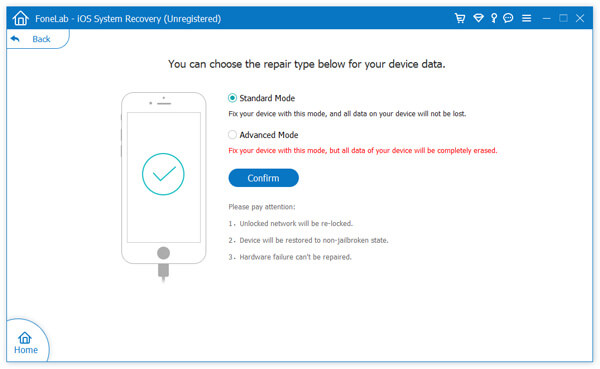
Step 5: The program will detect your device, if not, follow the instructions to enter DFU mode

Step 6: Confirm your device model and other information, click "Repair"
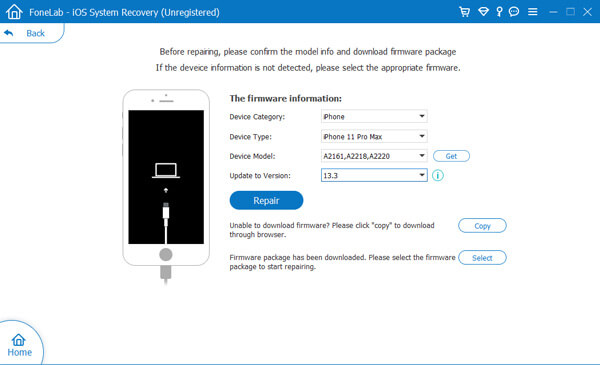
Method 4: Go to Apple Store to solve your iPhone black screen problem
If your iPhone is thought to have fallen from a height/dropped into water and caused a black screen. There is a good chance that your iPhone is damaged at the hardware level, especially if your iPhone is turned on but the screen is black.
The best solution for hardware damage is to bring your iPhone to the Apple Store for iPhone screen repair service. If your iPhone is still under warranty or you have purchased AppleCare service, please bring your iPhone to the Apple Store for help.

