Overview: Summary: Want to know how to retrieve accidentally deleted or lost reminders on your iphone 8/X/XR/11/12/13? In this article we will introduce you to the easy and reliable way to recover reminders on your iphone X/XR/11/12/13.
Technically speaking, any phone can be damaged by hardware or software, and a damaged phone can cause data loss, and the iphone is no exception. ios is a fully functional operating system, and it is a core element of Apple products, but even so, the iphone can still suffer from data loss.
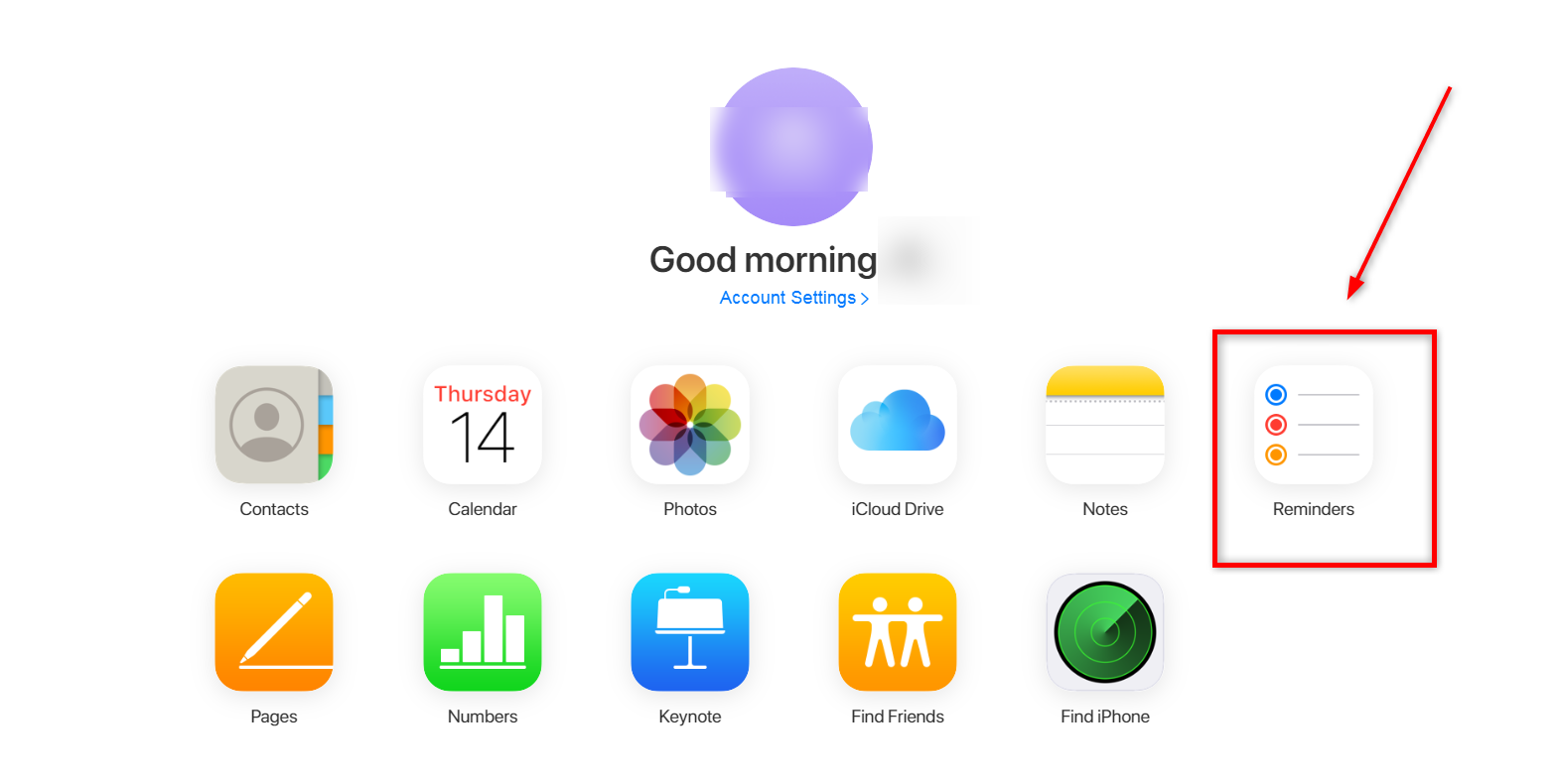
Most iphone users have used reminders to make a schedule or to record some important events so that we are not prone to miss something important that is about to happen. When you find that your reminders have been deleted or lost, then your day could be ruined.
How to recover deleted/lost reminders on iphone X/XR/11/12/13?
The traditional method of restoring deleted reminders from your iphone is via icloud data restore or itunes backup. However, both of these methods are cumbersome to perform and require you to have had a previous backup, which also means that all of your iphone's data will be replaced by the contents of the backup.
If you don't have a backup and want to recover only one or two reminders, then you are in luck, our professional iphone data recovery can give you a reliable third option.
Methods Outline:
Method 1: Recover iphone reminders from your email account
Method 2: Restore reminders from icloud backup
Method 3: Restore reminders from iphone data recovery (Recommend)
Method 1: Recover iphone reminders from your email account
Generally speaking, as long as you are a Google, Yahoo, outlook or icloud user, your iphone reminders will likely be synced to these email accounts, you can follow the steps below to try to recover your reminders.
Step 1: Open "Settings"
Step 2: Find and click on "mail", "contacts", "calendar"
Step 3: Select the email account you use to sync your reminders with
Step 4: Toggle the "Reminders" button on and off, you can also select other options such as "Mail", "Contacts" etc.
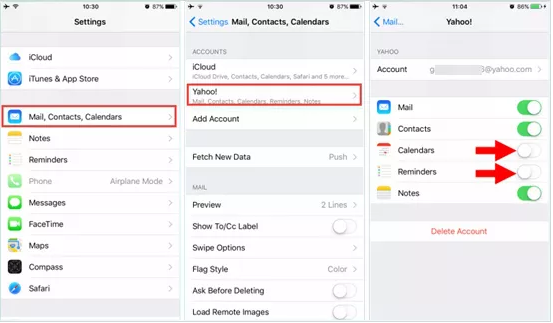
Method 2: Restore reminders from icloud backup
Restoring data from icloud backup is a more traditional method of restoring data from your iphone. Note that you need to create an icloud backup before wiping your iphone.
Step 1: Open "Settings"
Step 2: Select "General" > "Software Update"
Step 3: Create a backup to icloud. Go back to settings, click on your account name and select "icloud".
Step 4: Click on "icloud backup" and keep your phone network connected
Step 5: Click on "Backup Now"
Step 6: Then you need to reset your phone to factory settings. In the settings select "General" > "Reset" > "Delete all content and settings"
Step 7: Now your iphone is as good as new, follow the on-screen instructions and go all the way to the "Apps and Data" page and select Restore from icloud backup
Step 8: Select the latest backup in the list and click Restore
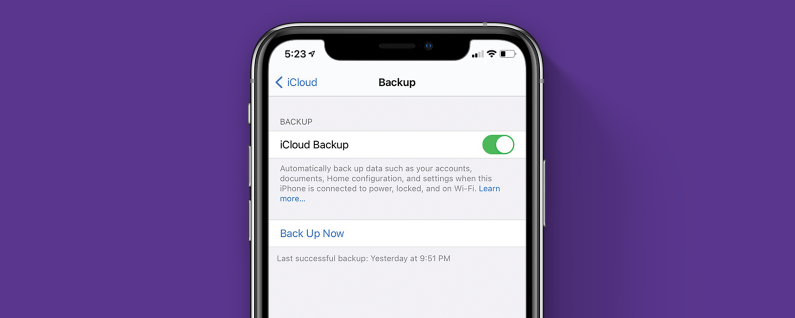
Method 3: Restore reminders from iphone data recovery
An easier, more effective and more convenient way to restore reminders from iphone X/XR/11/12/13 is to use professional iphone data recovery. No matter what the reason for your lost reminders - human deletion, jailbreak, phone system update, phone drop damage or phone reset - iphone data recovery can recover data or apps such as reminders from your device.
The various tools offered by iphone data recovery are safe, easy to use and fast. It helps you to thoroughly scan your iOS device and recover various contents including reminders, calendars, photos, call logs, contacts, videos and other data, perfectly adapted to various iphones, iPads and other iOS devices.
Specific steps to use iphone data recovery:
Step 1: Install iphone data recovery on your computer. Select "Recover from iOS device" on the home page

Step 2: Connect your iphone to the computer and allow USB debugging to be performed so that your device is detected
Step 3: Click "Start" and the program will scan your iphone

Step 4: Preview the scanned data, select the ones you want to recover and click "Recover"


