Overview: (SIP, sometimes referred to as rootless) is a security feature of Apple's macOS operating system introduced in OS X El Capitan. It comprises a number of mechanisms that are enforced by the kernel. A centerpiece is the protection of system-owned files and directories against modifications by processes without a specific "entitlement", even when executed by the root user or a user with root privileges (sudo). Apple says that the root user can be a significant risk factor to the system's security, especially on systems with a single user account on which that user is also the administrator. - From Wikipedia
What is the System Integrity Protection
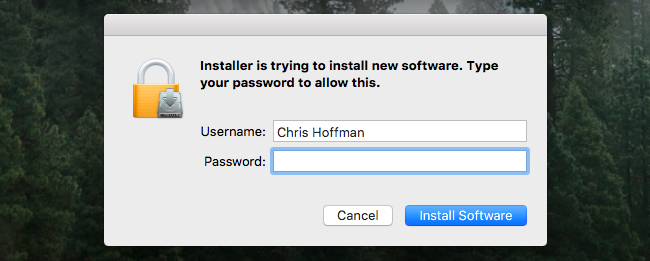
How to Disable System Integrity Protection
System Integrity Protection is enabled by default, therefore, Mac will not be able to install other operating systems and use the third-party softwares/apps. So, if you want to install kaliLinux or use these third-party softwares/apps, you need to follow the steps below to disable System Integrity Protection.
Step 1. Boot Mac into recovery mode
Turn on or restart your Macbook/iMac in advance. When you see the Apple logo or spinning globe on the screen, please hold and press "Command" + "R" keys at the same time, then you can see that your Macbook/iMac try connecting to Internet connection.
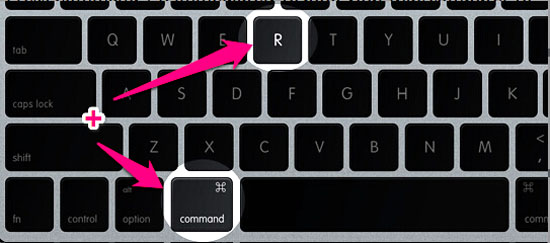
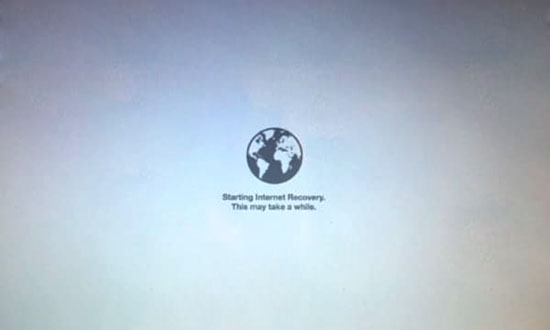
Step 2. Disable System Integrity Protection
In the pop-up window, select "Disk Utility" > "Utilities" > "Terminal", then please type "csrutil disable" in the recovery environment, then press "Enter" on the keyboard and enter the administrator password if necessary.
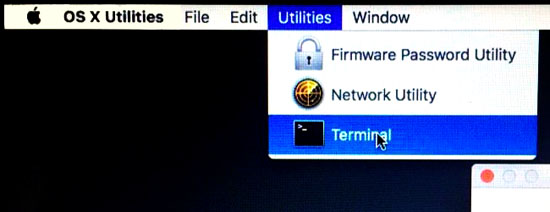
If done, please restart your Mac, and new System Integrity Protection setting will take effect.

How to Enable System Integrity Protection
Similarly, after you have finished the app application, you need to turn on System Integrity Protection by inputting the command, "csrutil enable" in the recovery environment.
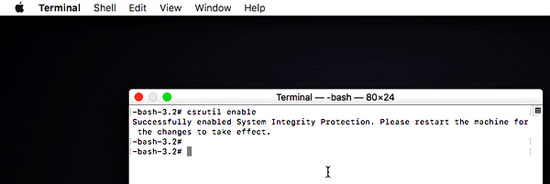
Then you can check your Mac status to see of the settings work. If you don't know how to check your Mac status, just follow the below steps:
- Open the "/Applications/" folder and then go to "Utilities/".
- Open the "System Information" and scroll down the left side list to choose "Software".
- Navigate "System Integrity Protection" on the right side, and see its status is "Enabled" or "Disabled".
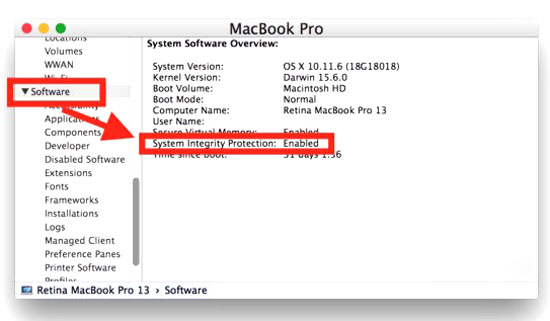
- "Enabled" means System Integrity Protection is turned on.
- "Disabled" indicates that System Integrity Protection is turned off.