Overview: Are you at a loss because of damaged Google Pixel 6 phone? Are you worried about not being able to retrieve the data inside? I believe that most users will encounter this problem. Here, we will discuss the solutions together.

Cracked screen and data locked inside your Google Pixel 6/pro? Don't worried! Have you ever experienced the unfortunate incident of dropping your Google Pixel 6/pro phone by accident, resulting in a cracked or irreparably damaged screen? Regrettably, a broken screen can be a distressing scenario, especially for individuals with crucial data stored on their device. The positive news is that there are various successful approaches to recover data from a Google Pixel 6 screen that has sustained damage. In this article, we will delve into several methods for retrieving data from a Pixel 6 device that has been compromised due to physical damage.
Contents
- Method 1: Restore Broken Pixel 6 Data with USB-OTG Adapter
- Method 2: Recovery with Broken Android Data Extraction without Backup
- Method 3: Retrieve Lost Data on Pixel 6 with Google Drive
- Method 4: Get back Broken Pixel 6 data by Android Debug Bridge (ADB)
Method 1: Restore Broken Pixel 6 Data with USB-OTG Adapter
The first recovery method involves using a USB-OTG (On-The-Go) adapter. This versatile adapter enables you to connect your Pixel phone to a variety of other USB devices, such as a flash drive, mouse, or keyboard. When you connect your Pixel phone to a USB-OTG adapter, you will be able to access its touch screen interface using the mouse. This is especially important if you have important photos, videos, or other files that you want to save and store. By using a USB-OTG adapter and a mouse, you can easily transfer your files to another device or cloud storage service.Overall, using a USB-OTG adapter is a great way to access your Pixel phone's interface and transfer files between devices. By connecting your phone to a USB-OTG adapter and using a mouse, you can easily navigate through your phone's settings and take control of your files.

Method 2: Recovery with Broken Android Data Extraction without Backup
For this method, you never have to worry about losing data on your Pixel 6 phone, no matter what the reason is. This tool will make it easy for you to retrieve your data. Broken Android Data Extraction allows you to recover data in situations such as phone lock screen, physical damage to the phone, system failure, accidental deletion, virus attack, etc. This tool also allows you to easily and safely back up your phone data and restore data from the backup.
The following are the simple steps of this method, so that you can do it yourself without asking for help from others or expensive calls to a mobile phone repair shop.
Step 1: Download and install the software on your desktop. Choose the Broken Android Data Extraction mode to initiate the procedure and click "Start" to begin.

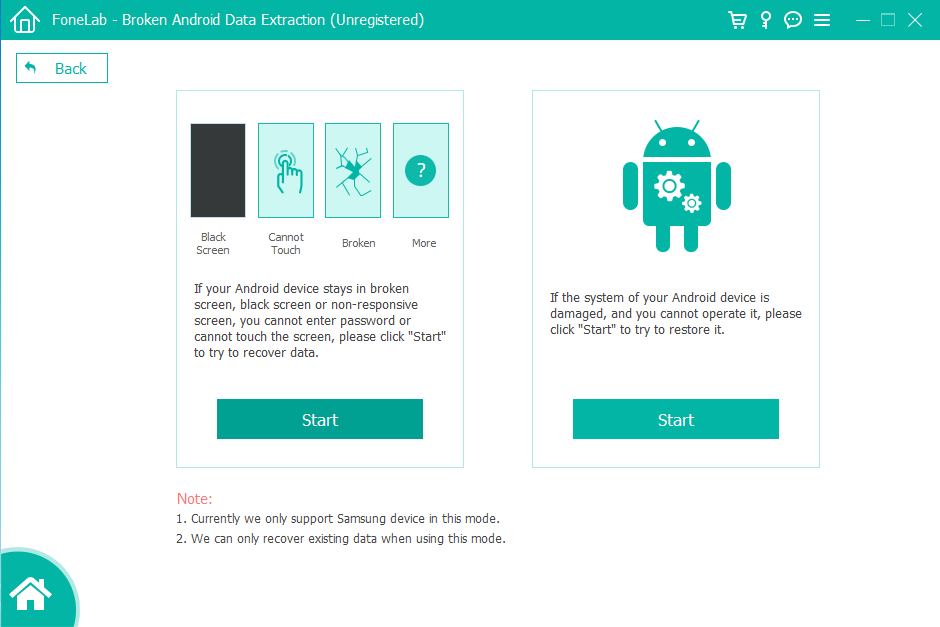
Step 2: Choose your phone's name and model, then click "Confirm." Follow the three-step guide provided in the interface to enter download mode, and click "Start" to let the software repair your phone.
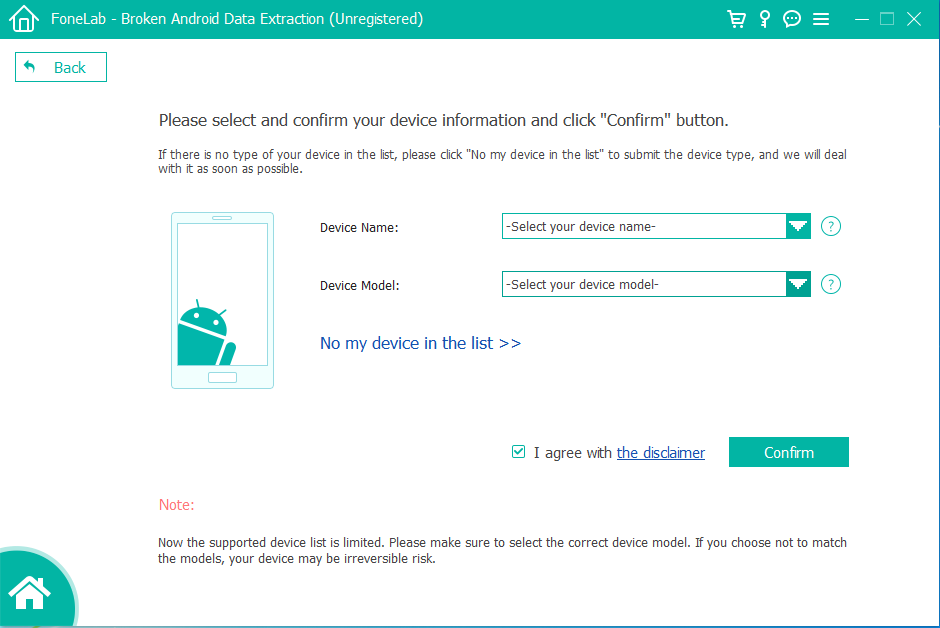
Step 3: Once your phone is successfully repaired, the program will directly scan your phone data. You can select the data on your Android phone, and then click "Recover" to extract the data from your phone with a broken screen.
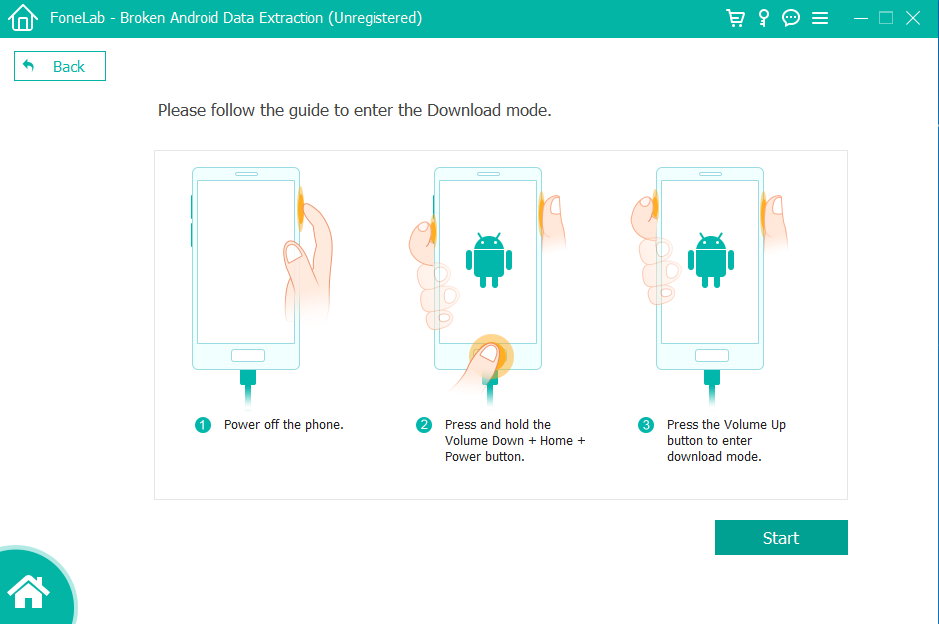
Related: Method on Recovery Lost Data on Google Pixel 6
Method 3: Retrieve Lost Data on Pixel 6 with Google Drive
Google Drive is a great tool for saving and recovering data from your Pixel phone, even if the screen is damaged. By using this approach, you can store all your pictures, videos, and files on the Google Drive account associated with your phone. After backing up the data, you can access it from another device that shares the same account.
Operation on the computer desktop interface:
- Follow the steps below to access Google Drive on your PC, log in with your Google account, and see a comprehensive list of files synced with you.
- When accessing Google Drive through the desktop interface, users can easily log in with their Google account and easily view files synced with their devices.
- By using the Google Drive desktop app, users can view and edit files anytime and anywhere without having to worry about device or network connection issues.
- In addition, Google Drive also provides many advanced features, such as collaborative editing, file backup and archiving, etc., ensuring that users can access their files anytime and anywhere.

Operation via mobile phone:
- Installing Google Drive on another device not only allows the files to be read, but can also be downloaded directly to the new phone. This feature is very convenient for users who often need to access or share files on the go.
- By installing the Google Drive app on their new device, they can easily access and download files without relying on other apps or services.
- Additionally, integration with Google Drive allows users to access and manage their files from any device with internet access, making it easier than ever to stay organized and productive.

Method 4: Get back Broken Pixel 6 data by Android Debug Bridge (ADB)
An alternative method to retrieve data from a broken Google Pixel screen involves using Android Debug Bridge (ADB). ADB serves as a tool enabling communication with your Pixel phone through computer commands. To proceed, you'll need to download and install the correct driver on your computer. After completing this step, you can utilize ADB to recover all your data through straightforward computer commands.
Steps to recover data with android debug bridge(ABD):
- Begin by installing the Android SDK Platform-tools on your computer.
- Connect your Pixel to the computer, launch the command terminal, and input ADB pull commands to relocate selected directories from your phone to the PC.
- Execute the commands correctly to move folders to the PC. Exercise caution to avoid any mishaps that could result in data loss.

Conclusion
Even if your Google Pixel 6/Pro screen is broken, you can still access your data with the right tools and know-how. Whether you use cloud services, specific software, direct commands, extra devices, or seek professional help, your information is still accessible. Remember, being prepared and regularly backing up your data can transform a potential digital disaster into a minor issue on your tech journey.

