Overview: Change your iPhone 6/6 Plus passcode frequently and forgot it? Find an old iPhone 6/6 Plus, but fails to unlock it with the passcode in memory? Want to change your Apple ID and iCloud account? Then you should read on. This article will solve these problems for you.
iPhone 6 uses a 4.7-inch screen, equipped with A8 processor, built-in 1GB memory, and equipped with 1810mAh battery. Moreover, the overall thickness of the device is only 6.5mm. Its resolution is 1334 * 750 pixels, and the built-in 64-bit Apple A8 processor has a significant performance increase. It also features a new M8 coprocessor designed for health applications. It uses a rear 8-megapixel lens and a front It has a 1.2 million pixel FaceTime HD high-definition camera, it also added Touch ID to support fingerprint recognition and added NFC for the first time, it is also a triple play phone with 4G LTE connection speed up to 150Mbps and supports up to 20 LTE bands.
iPhone 6's ultra-thin, good-looking, large screen has attracted a large number of people to buy. Mobile phones will always encounter one or another of these problems, the most concerned about is the screen password and changing Apple ID and iCloud account. At this point, you need an iPhone iPad unlocker.
iPhone iPad Unlocker is the instant activation key to the locked iPhone, which can unlock forgotten screen & restriction passcode, and remove Apple ID to get full controls of iPhone, iPad and iPod.. It is used by more and more users and the feedback is very good. Its several highlights are as follows: First, its operation is simple and only requires three or four steps. Second, it has super compatibility and can be used on all iOS devices. Finally, it is highly secure and neither harms your phone nor leaks your information.
Part 1 Remove the Lock Screen on iPhone 6/6 Plus
If you have forgotten your device password, or your device is locked, disabled or the screen is broken, the "Wipe Password" feature can help wiping the password on your iPhone 6 and iPhone 6 Plus in a click.
Step 1: Download, install and run iPhone iPad Unlocker and select "Wipe Passcode" mode.

Step 2: After clicking "Start", the password wiping process can be started. At the same time, please connect your iPhone 6 or iPhone 6 Plus to your computer with its USB cable.

Step 3: Skip to the next screen, you need to confirm the information of your iPhone 6 or 6 Plus before unlocking, and then click the "Start" button to continue.

Step 4: If done, the program will automatically downloads the firmware package for wiping the lock screen passcode. This process will takes some of your time, please be patient. If you need to leave halfway, you can click the "Stop" button.
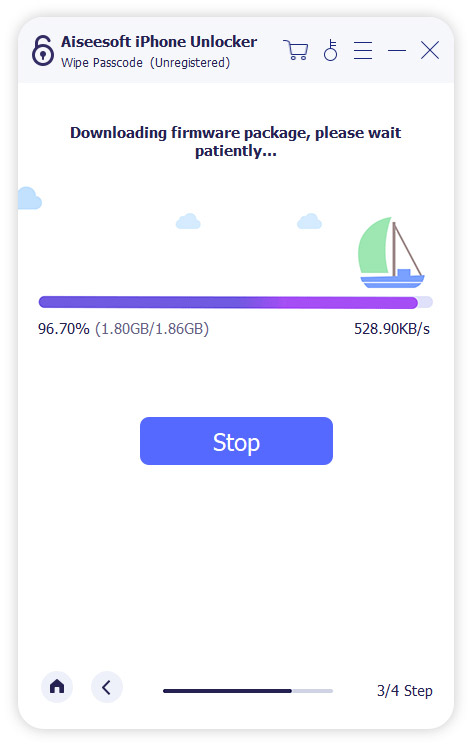
After downloading the firmware, click "Unlock" to erase the screen password.

Out of caution, you will be asked to enter "0000" to confirm unlocking. The screen shows the unlocking progress, and after a few minutes, your iPhone 6/6 Plus will be unlocked.

Note:
- Make sure that the device and computer are not disconnected during the whole unlocking process.
- Wiping the lock screen password will permanently erase all your data on your iPhone 6/6 Plus.
- Your iPhone 6/6 Plus will be updated to the latest iOS version after unlocking.
- If Find My iPhone/iPad is enabled on your iPhone 6/6 Plus, you need to enter the passcode to the iCloud account to reset the devices after unlocking.

Part 2 Remove Apple ID and iCloud Account on iPhone 6/6 Plus
"Remove Apple ID" mode will remove Apple ID and iCloud account from almost all iPhone, iPad and iPod touch.
Step 1: Launch the iPhone iPad Unlocker to your computer, and you can see there are three modes on the primary interface. Please select the "Remove Apple ID" mode to go on.

Step 2: Connect your iPhone 6/6 Plus to your computer with a USB cable. Once the device is recognized, you will be asked to tap "Trust" on your device. After that, press the "Start" button to begin the process.

Step 3: Next, there are two different steps depending on the different settings on your device.
If Find My iPhone is disabled on your iPhone 6/6 Plus
If Find My iPhone is disabled on your iPhone 6/6 Plus, the iPhone iPad Unlocker will automatically remove the Apple ID/iCloud account directly on your device. Please wait a moment and your Apple ID and iCloud account will be wiped.
If Find My iPhone is enabled on your iPhone 6/6 Plus
If Find My iPhone is enabled on your iPhone 6/6 Plus, you need to reset all settings on your device. On your device, go to Settings> General> Reset. Select Reset all settings to continue. If a password is required, enter it and confirm "Reset All Settings".
After confirming resetting all settings, your device will start to automatically delete your Apple ID. Do not disconnect the device during this process.
Note: If your device runs on iOS 11.4 and later, you need to disable Find My iPhone by tapping Settings> iCloud> Find My iPhone, and then turn off Find My iPhone.

When the process is finish, your Apple ID and iCloud account will be deleted from your device. At this point, you can set up your device with another Apple ID or a new Apple ID.

Note:
- Deleting Apple ID will erase all your data.
- Keep the device connected well during the whole unlocking process.
- Do not clear all content and settings on your iPhone 6/6 Plus, otherwise it will be permanently linked to the original Apple ID.
- Do not use iTunes to update or restore the device, or it will be permanently blocked from the original Apple ID.
Part 3 Unlock your iPhone 6/6 Plus for Use With a Different Carrier
Your iPhone 6/6 Plus might be locked to your carrier, if that, you need to contact your carrier and unlock your iPhone, so as you can use it with different carriers.
- See whether your carrier offers an unlock service. Only your carrier can unlock your device.
- Contact your carrier and request an unlock. Your account may need to meet unlocking requirements. After submitting a request, it may take several days to complete. To get the status of your request, contact your carrier.
- After the carrier confirms that they have unlocked your iPhone, follow these steps.
Situation 1. If your SIM card is from a carrier other than the current carrier
Step 1. Remove your SIM card and insert a new SIM card.
Step 2. Set up your iPhone 6/6 Plus again.
Situation 2. If you do not have another SIM card available
Step 1. Back up your iPhone 6/6 Plus.
Step 2. After backing up, erase all data on your iPhone 6/6 Plus.
Step 3. Restore data from the fresh backup to your iPhone 6/6 Plus.
Part 4 Recover Lost Data from Your iPhone 6/6 Plus after Unlocking
iPhone Data Recovery is the world's No.1 data recovery software that can recover lost/deleted text messages, iMessages, photos, WhatsApp, contacts, call history, video/music, notes and so on from iPhone 6/6 Plus safely and quickly.
Step 1: Download and install iPhone Data Recovery on your computer and launch it. Then select "Recover from iOS Device" mode on its homepage.

Step 2: Please use a USB cable to connect your iPhone 6/6 Plus to computer.
Step 3: When the iPhone Data Recovery page shows that the connection is successful and your device is detected, click "Start Scan" on the page to scan the deleted data on iPhone 6/6 Plus.

Step 4: After scanning, all the data that can be recovered will be displayed on the left side of the software page. Preview the data on the page and select them as needed, then click “Recover” in the lower right corner to restore the selected data to iPhone 6/6 Plus.


