Overview: Summary:What if you completely delete important text messages on iPhone 15? This article provides many useful methods to solve this problem.

Recovering deleted messages from iPhone 15 is easier if you know how. Follow this guide to recover permanently deleted iPhone 15 messages with or without backup.
Here are things you need to know:
- Messages recently deleted allows you to recover any deleted texts and conversations from iPhone 15 for up to 30 days.
- With an iTunes/iCloud backup, you need to reset your iPhone 15 and get Messages.
- Try iPhone Data Recovery to find deleted messages on iPhone 15 if you don’t have any backup.
- If all attempts fail, contact your cellular providers your records of the messages.
This article will provide you several methods on how to recover Messages on your iPhone 15.
Part 1: Methods of recover deleted Mssages on iPhone 15.
- Method 1: Recover Deleted Messages on iPhone 15 from recently deleted.
- Method 2: Recover Deleted Messages on iPhone 15 from iPhone Data Recovery.
- Method 3: Recover Deleted Messages on iPhone 15 using iCloud.
- Method 4: Recover Deleted Messages on iPhone 15 through iTunes.
- Method 5: Transfer your Messages on iPhone 15 with Phone Data Transfer.
Part 2: Prevent Messages being lost or deleted permanently.
Part 1: Methods of recover deleted Mssages on iPhone 15.
Firstlt, let's read through the speecific steps on how to recover your Messages on iPhone 15.
Method 1: Recover Deleted Messages on iPhone 15 from recently deleted.
Starting with IOS 17, iPhone's messages is built with a Recently Deleted folder, letting users to recover messages within 30 days after you have deleted them. This works for iPhone 15 as it comes preinstalled with IOS 17.
If you have deleted messages, the first place to look is the Recently Deleted folder. You may see a list of deleted messages waiting to be recovered.
Step 1: Open "Messages" app to display your messages list. And next click "Edit" and "Show Recently Deleted". You may find the options at the upper corner of Messages screen.

Step 2: Tap "Recover All" at the bottom right corner to recover all your deleted messages. Choose to restore certain Messages by checking the dot next to each conversation. Click on "Recover" and then "Recover Messages".
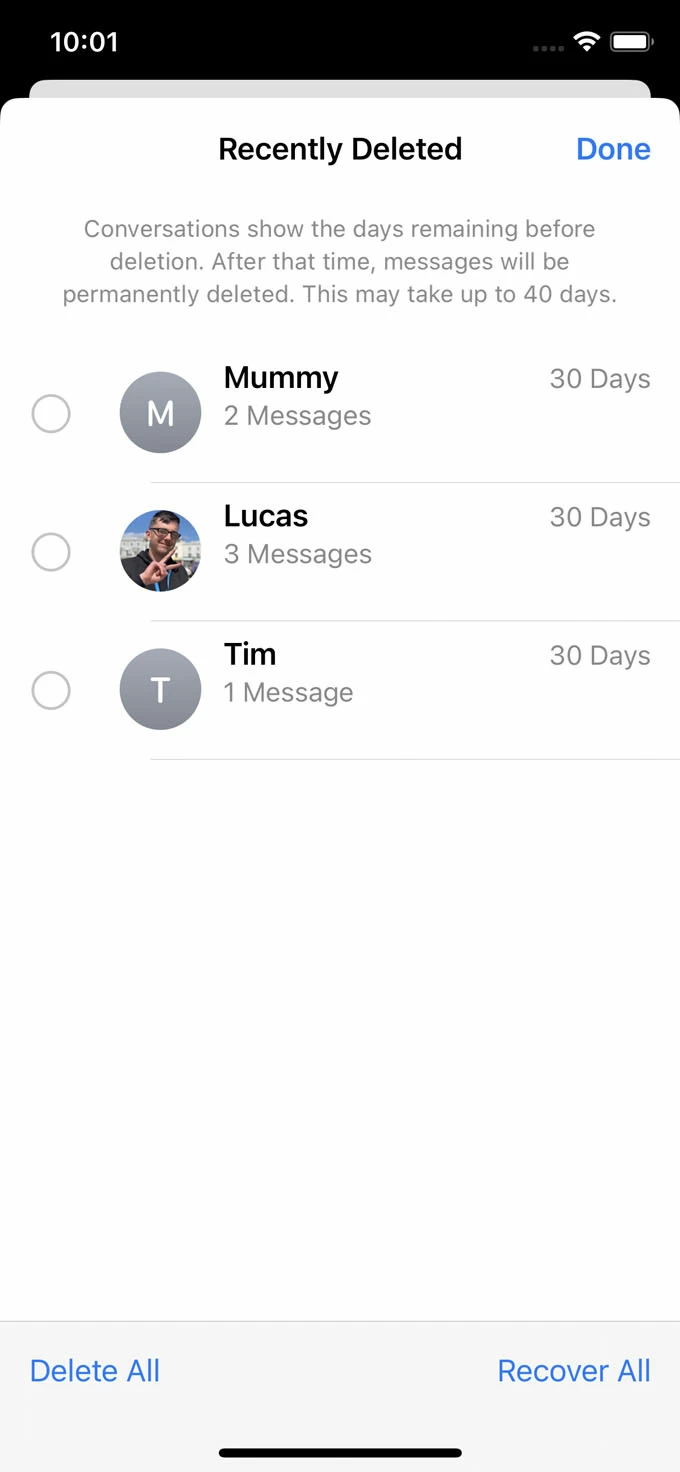
That is all for messages on iPhone 15 recovery.
Method 2: Recover Deleted Messages on iPhone 15 from iPhone Data Recovery.
iPhone Data Recovery is a super professional and official application for you to recover your Messages. iPhone Data Recovery can help you recover your all kinds of data from various device. Some people may question:
Whether I can recover my data without backup. Is it possible? Of course, iPhone Data Recovery can help you do that even though your data didn’t backup.
Is the application waste a lot of my time? No! This application have a special mode-Quick Scan Mode. This mode can help you recover your data as soon as possible and the system scan your data quickly.
Is the recovery process troublesome? No! This application has very simple steps. Here are the operation steps.
Step 1: Download iPhone Data Recovery and select "Recover from IOS device" in the first page.

Step 2: Debug the USB cable your iPhone 15 otherwise it may not be able to recognize. Confir, your device between devices. Then the system can detect your data.
Step 3: Click "Start Scan" and your iPhone 15 data will be scanned. Quick scan mode and Deep Scan mode all can be done. Choose one you like.

Step 4: Now time to preview your scanned data and then choose what you want to recovered. When confirm put the Messages into the list and finally click "Restore to device".

Method 3: Recover Deleted Messages on iPhone 15 using iCloud.
If you regularly backup your iPhone 15 to iCloud, or have enabled iCloud Backup to automatically backup the device. There is a great chance that the backups retain your missing Messages you need. To recover your Messages on iPhone 15, you just need to restore your device from iCloud backup.
Step 1: Make sure you have an iCloud backup before you erased the Messages.
Go to "Setting" and then "iCloud" and "iCloud Backup". You will be able to see your iPhone backup. Remember tap on your device name and see exact data and time your iPhone 15 was last backed up.

Step 2: Then go to "General" and "Transfer or Reset iPhone". Choose "Erase all contents and settings". Click on "Continue" if asked. Enter your Apple ID password confirm the factory reset.
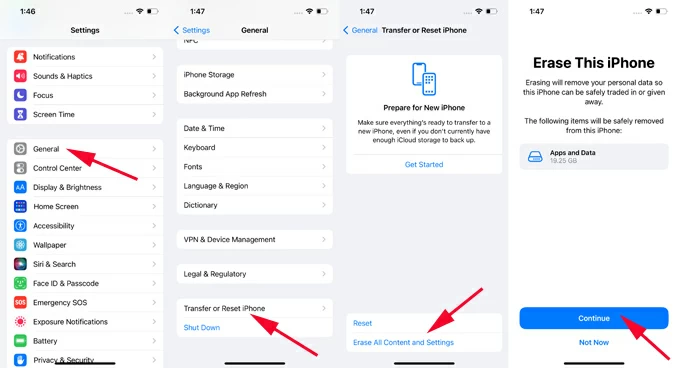
Step 3: Follow the Set-up Assistant to complete the process. Make sure to connected your device to a Wifi network.
Step 4: See Transfer your apps&data screen and choose "From iCloud Backup" option.

After that, time to select your Messages and confirm to retrieve.
Method 4: Recover Deleted Messages on iPhone 15 through iTunes.
iTunes is another application that can help you recover your Messages. Just look through the steps below then you can recover your data quickly.
Step 1: Launch and run iTunes on your window and then connect your iPhone 15.

Step 2: Click on the "iPhone" icon. You have saved your data there in advance.
Step 3: Open "Summary" button and "Restore Backup" that you can select your backups and choose Messages to recover.
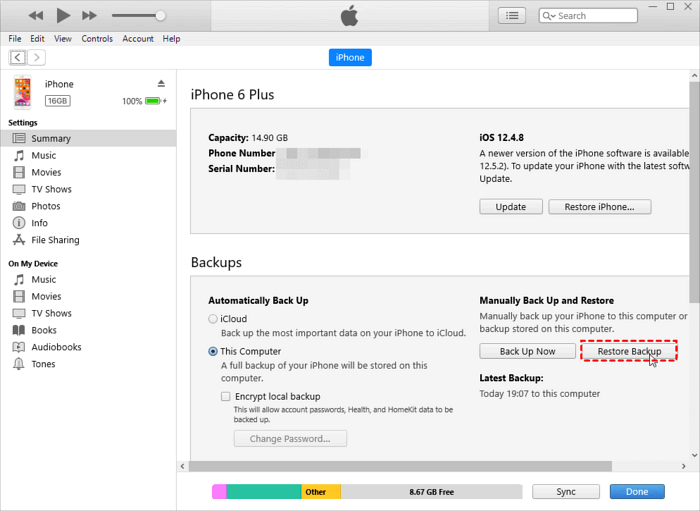
Method 5: Transfer your Messages on iPhone 15 with Phone Data Transfer.
Phone Data Transfer is a system that can help you transfer your data from various devices. Many users may wonder is it difficult to recover data from different devices. Yes. Phone Data Transfer can help you transfer your data from Android to iPhone, from iPhone to iPhone, and also Android to Android. If you don’t know how to operate then you can look below.
Step 1: Download and install the system on your iPhone 15. Connect your iPhone 15 to it with USB cable. Then this system will detect your device.

Step 2: Enable your source phone (Android/iPhone) in the device list. If not just simply to click the dropdown button.

Step 3: In the main page, your data are listed in categories on the left side bar. You can choose Message files on the left and check your detailed information on the right preview window.
Step 4: Finally click "Start"(choosing this can help you transfer data from one device to another device) and click “Export to Device” to start data transferring.

Part 2: Prevent Messages being lost or deleted permanently.
Above are the list of methods to recover your Messages. The next part is about tips for avoiding losing or deleting iPhone 15 Messages that you need to keep in mind. It’s worth to know what you can do to prevent your Messages from being lost or deleted permanently from iPhone 15 device:
1.Recover Messages from Recently Deleted as fast as you can.
Messages you deleted will move to Recently Deleted folder, lingering for up to 30 days. So in a limited time you still can recover your Messages.
2.Disable iPhone 15 to deleted old messages history automatically.
By default, iPhone keeps your Messages forever. If you ever configure the Message History setting to make your old messages automatically deleted by themselves after 30 days, you an return the data back through iPhone Data Recovery.
3.Have your iPhone 15 regularly backed up to iCloud or your computer.
Backuping your iPhone 15 Messages with iCloud or iTunes allows data to be restored from an earlier point when the backup was mode. When you delete Massages, you can recover it easily and quickly using the recent backup.
4.Enable Messages in iCloud feature
With Messages in iCloud feature turned on, all Messages sync across your iPhone, iPad. This means that if your phone unluckily lost, damaged, or stolen, you still have access to your Messages from other Apple.
Conclusion
After all, there are many methods to recover your deleted Messages once you find the most suitable one. All the methods list in the article are for you to choose from one. Among the most, i MUST remind you that iPhone Data Recovery is a really good helper. Let’s go and have a look.

