Overview: There are accidents everywhere, the phone accidentally dropped from the pocket, and it broke. Now that mobile phones are more and more important to us, what if the phone is broken, what about the data. This article will introduce you three best ways to recover or export data from your broken/damaged/black screen Samsung Galaxy phone.
There are more and more types of mobile phone damage, such as screen bursts, water ingress, and inability to boot. The inability to access pictures, photos, videos, music and other data on Samsung phones is a terrible thing. How to acquire these data from a damaged or broken Samsung Phone? Don't worry, having the Broken Samsung Data Recovery software, you can solve these problems easily and perfectly.
Is the Broken Samsung Data Recovery software recovery process complicated? No, it's very simple. You can recover deleted and lost data in just a few steps, and in just a few minutes, almost everything can be recovered. In addition, it can restore text messages, photos, call logs, videos, contacts, audio, WhatsApp messages and other data, which can fully meet your needs. What matters is its security. During the data recovery process, the software will never cause any damage or loss to the phone data. What's more, its compatibility. The program can also match almost all Android phones on the market, such as Samsung, Huawei, Redmi, Xiaomi, OPPO, vivo, HTC, LG, Sony, Motorola, etc..
Part 1 Directly Recover Data from Broken Samsung Galaxy Phone
Step 1: Download, install and run this software on your computer, then click on "Android Data Recovery" and connect your Samsung Galaxy phone to computer via its USB cable.

Note: In this step, you need enable the USB debugging and tap "Trust" on your phone to let this program detect your phone. If your phone screen is slightly broken, but you still can operate the "Trust", then just do it.

Step 2: Once your phone is recognized, you are allowed to select the file types that you want to restore, if done, click "Next" to go on.

Step 3: The scanning process will take you a moment and all files you choose will be listed after scanning. You can click to preview them one by one, after checking those what you need, click on "Recover" to save them back to your computer.

Part 2 Export Data from Broken Samsung Galaxy Pphone without Password Input
Step 1: After running the software, choose "Broken Android Data Extraction" mode on the main interface. Select the reason why your own phone is broken, and then select the corresponding "Start".

Step 2: Select your phone name and model, then check "I agree with the claimer", then click "Confirm", then click "Confirm".

Step 3: Follow the the steps that tells in the interface to enter the download mode, and then click "Start" to wait for the software to repair your phone to normal.

Step 4: After successfully repairing your phone, this program will scan your phone data directly. You can select the data as you like on your Samsung phone and click "Recover" to recover them back to your computer.
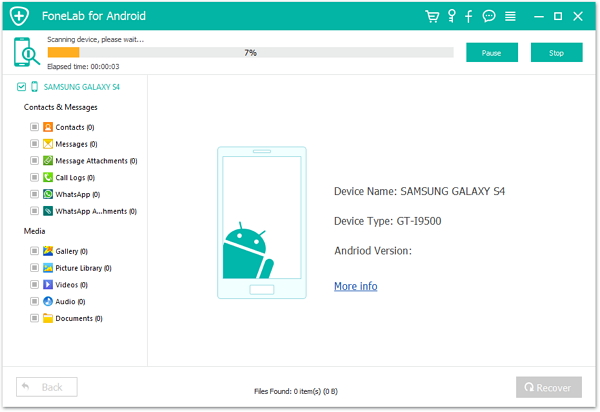

Part 3 Restore Data from Backup to Samsung Phone
Step 1: Run the program on your computer, then click "Android Data Backup & Restore".

Step 2: Connect the broken or damaged Samsung Galaxy phone to the computer using its USB cable.

Step 3: The main interface appears with two "Device Data Restore" or "One-Click Restore" options, you can choose either one, both can be used to restore backup files, the difference between them is the time it takes.

Step 4: Select the backup you need from the backup list, then click the "Start" button to preview and restore the data from the selected backup to your Samsung Phone.

Part 4 Backup Data from Samsung Phone to Computer
There is no doubt that a lot of mobile phone data is very important to us, but few people regularly back up these mobile phone data. In fact, regular backups are the most effective and reliable data protection. Next, let us introduce how to back up your phone data simply and quickly.
Step 1: Run the program and click “Android Data Backup & Restore” option in the main window.

Step 2. Connect your Samsung Galaxy phone to computer with its USB cable.

Step 3. Once your device is recognized, choose “Device Data Backup” or “One-click Backup” option to back up your data from Samsung phone to computer.


