Overview: This is an useful article will tells the most simple and secure way to transfer WhatsApp data between any iPhone devices, back up WhatsApp data from iPhone devices to computer, and restore deleted and lost WhatsApp chat history & attachments from any iPhone device. Please do not miss it.
WhatsApp is an application used for communication between smart phones. It supports any iPhone and Android devices. With the help of push notification service, WhatsApp can instantly receive messages sent by relatives, friends and colleagues. You can switch from sending mobile phone text messages to using the WhatsApp program for free to send and receive messages, pictures, audio files and videos.
At present, the mainstream instant messaging tools in the world mainly include WhatsApp, FB messenger, Kakao Talk, Line, WeChat, Pinger, etc. However, because the use of functions is simpler and more direct, with English as the universal basic language, large user base, excellent user experience, etc., WhatsApp has become the most popular instant messaging tool used by the most countries and regions in the world and with the most among of users.
Similarly, as a leader in the smartphone industry, there must be a very large iPhone user base that uses WhatsApp all the time. Frequent operations make your iPhone store a lot of WhatsApp data, including chat history and a large number of attachments. When you change your phone, you need to transfer these WhatsApp data between your iPhone devices. For some important WhatsApp data, you need to back it up from your iPhone to computer. You even need to restore the WhatsApp data that was lost due to various reasons on your iPhone device. In the eyes of many users, this seems to be a tricky thing. In fact, to solve all these problems, you only need a professional and safe third-party software, and we will introduce it for you in detail next.
- Part 1 Transfer WhatsApp Data from One iPhone to Another
- Part 2 Back Up WhatsApp Data from iPhone Devices to Computer
- Part 3 Restore WhatsApp Data from Backup to iPhone Devices/Computer
- Part 4 Recover Deleted/Lost WhatsApp Data on iPhone Devices without Backup
Before starting all these tutorials, let's first introduce this third-party software, which is the iPhone Data Management software.
iPhone Data Management is a comprehensive application software that iPhone users can't put it down. It integrates data recovery, data backup, data transfer and system repair. It has a high reputation and praise rate in the industry. With the help of this software, you can one click to sync WhatsApp data between any iPhone devices, back up WhatsApp data from any iPhone devices to computer, and recover deleted and lost WhatsApp data from any iPhone device whether if have a backup or not.
Supported iPhone Devices: iPhone 12 Pro Max/12 Pro/12/12 mini, iPhone 11 Pro Max/11 Pro/11, iPhone XS, iPhone XS Max, iPhone XR, iPhone X, iPhone 8 Plus, iPhone 8, iPhone 7 Plus, iPhone 7, iPhone SE, iPhone 6s Plus, iPhone 6s, iPhone 6 Plus, iPhone 6, iPhone 5s, iPhone 5c, iPhone 5, iPhone 4S, iPhone 4, and so on.
Before using the below tutorials, please click to download a corresponding version of iPhone Data Management and follow the prompts to install it to your computer.
Part 1 Transfer WhatsApp Data from One iPhone to Another
Get a brand new iPhone, and then you want to transfer all WhatsApp data from the old iPhone to the new one. Whether you want to save time or energy, iPhone Data Management is definitely your best choice.
Step 1: Run the software, then click on "More tools" and select "WhatsApp Transfer for iOS".
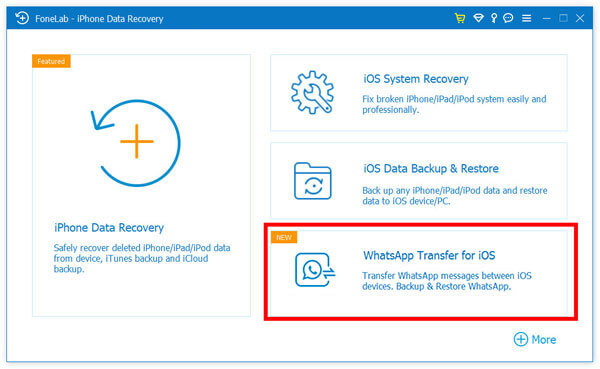
Step 2: Skip to the next screen, click on "Device-to-device Transfer" and connect both of your old and new iPhone devices to the computer via their USB cable. Please ensure that the old iPhone as the source device need to be displayed on the left side of the interface, and the new iPhone is displayed on the right side. You can press the "Switch" button to adjust their position.
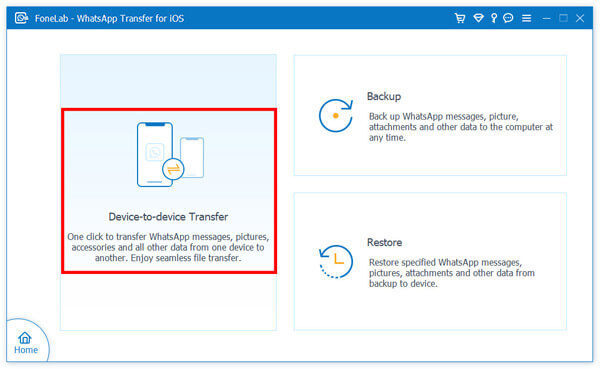
Step 3: Once your iPhone devices are detected, you can click on the "Start Transfer" button to start transferring WhatsApp messages, pictures, accessories, and all other data between your iPhone devices.
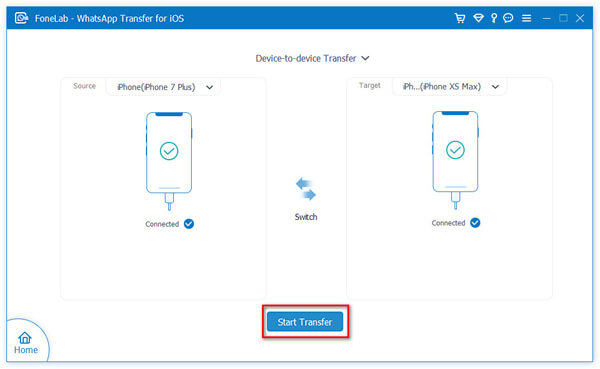
Tips: Please be patient, the progress of the transfer depends on the amount of data stored in your WhatsApp.
Part 2 Back Up WhatsApp Data from iPhone Devices to Computer
WhatsApp has brought too much convenience to our lives, and our study, life and work cannot do without it. However, with the increasing amount of data stored in WhatsApp, whether it is to avoid data loss or reduce internal storage pressure, we all need to back up our WhatsApp data. iPhone Data Management provides you with a convenient data backup function.
Step 1: Return to the main interface of "WhatsApp Transfer for iOS", then tap on the "Backup" option.
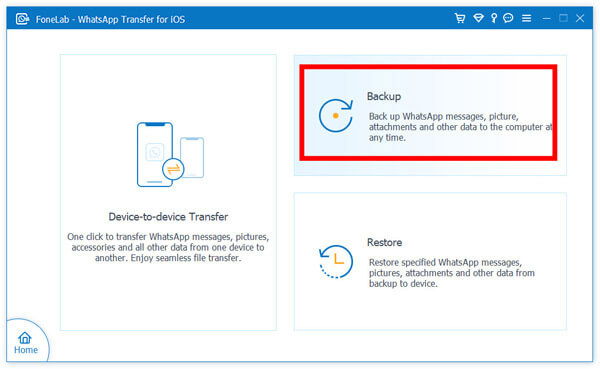
Step 2: Use a USB cable to connect your iPhone device to computer, if your iPhone is connected but not recognized by the program, please click and follow the prompts to get more help.
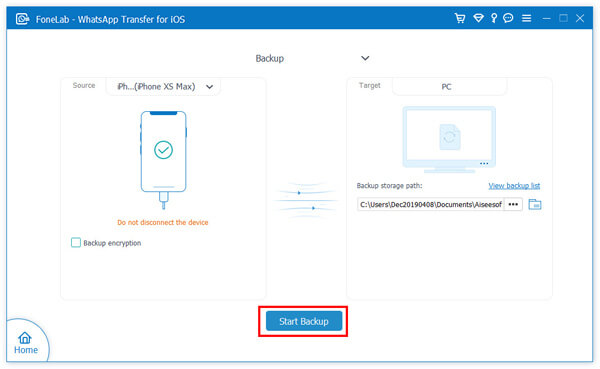
Step 3: Once your iPhone is detected, choose the backup storage path for your backup file, and click on "Start Backup" to begin backing up your WhatsApp data. Do not disconnect your iPhone until the backup process has ended.
Part 3 Restore WhatsApp Data from Backup to iPhone Devices/Computer
After following the above steps to get a WhatsApp backup, you can easily restore data from the backup to any supported iPhone devices. And the specific operation is as follows:
Step 1: Return to the main interface of "WhatsApp Transfer for iOS", then tap on the "Restore" option.
Step 2: Click on the "Import local file" option to load the WhatsApp backup file as you need, and connect your iPhone to computer via its USB cable.
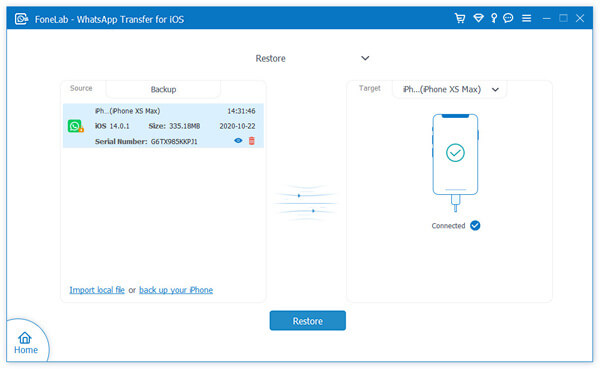
Step 3: The program will detects your device and analyses the backup file soon, you can preview all the details after extraction. Select the data you need, and click on "Restore to Device" to restore data to your iPhone, or click on "Restore to PC" to save them to your computer.
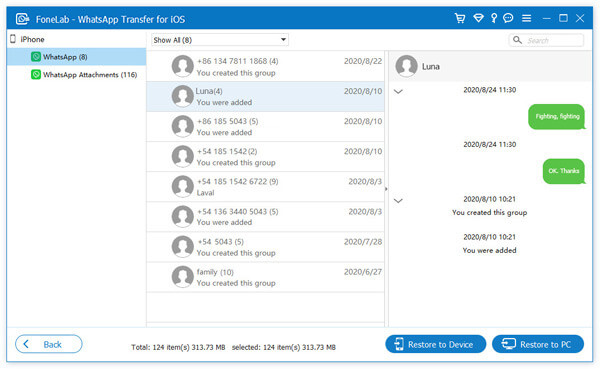
Part 4 Recover Deleted/Lost WhatsApp Data on iPhone Devices without Backup
In addition to the above functions, another very important function of iPhone Data Management is the data recovery function. If you don't have any backup files of your WhatsApp data, this feature can help you recover lost and deleted WhatsApp data, including WhatsApp chat history and WhatsApp attachments, etc.
Step 1: Run the software, and click on "Recover from iOS Device" option on the homepage.

Step 2: Please connect your iPhone to computer with its USB cable, and tap on "Trust" button on your device to trust the computer. The program will detects your iPhone soon.

Step 3: When your iPhone is recognized, click on the "Start Scan" button to begin analyzing and scanning your iPhone. Please wait patiently.

Step 4: After scanning, all the found data will be listed in categories. You can click to preview all of them one by one, to recover your WhatsApp data, you can just check the "WhatsApp" and "WhatsApp Attachments" items.

After selecting the files you need, click the "Recover" button to save them back to your computer.
Tips: iPhone Data Management also allows you to extract data from the iTunes/iCloud backup file, and restore the needed data to any supported devices. If you've ever synced your WhatsApp data from iPhone to iTunes or iCloud, then you can also restore it with ease.



