Overview: Mobile phone data loss has always plagued countless Samsung users. Regular backup of Samsung phone data can effectively reduce the risk of mobile phone data loss. This article will tells 3 simple and effective ways to export your data from Samsung to computer for backup.
The Samsung mobile phone is a smart phone developed by the Samsung Group. The Samsung mobile phone has really started to gain popularity in the world since the A series. The A series was originally a folding mobile phone series. The earliest Samsung SGH-A188 (white appearance) and SGH-A288 (internal and external dual-screen) are classics. The Galaxy series is arguably the most successful series of Samsung mobile phones to date. I believe that many people are using Samsung mobile phones. The mobile phone has been used for a long time, and the memory is definitely not enough. However, some data is very important and cannot be deleted. At this time, we can back up important data from the Samsung mobile phone to the PC to effectively avoid data loss. This article will introduce 3 methods for you to transfer/backup data from Samsung phone to computer.
To transfer data from Samsung phone or tablet to PC, it is strongly recommended that you use Mobile Transfer or Android Data Backup & Restore.
Methods 1 Transfer Data from Samsung Phone/Tab to Computer with Android Data Backup & Restore
Android Data Backup & Restore is a powerful file management tool. It can back up contacts, text messages, media files and more from any Android phone to the PC with one click, it can also restore data from these backup file to any supported devices, as well as directly recovering deleted and lost data from any Android smartphone and tablet.
Step 1: Download and install this software to your computer, and then run it. Then you need to select "Android Data Backup & Restore" to continue.

Step 2: Use a USB cable to connect your Samsung device to computer.

Step 3. Once your device is recognized, choose “Device Data Backup” or “One-click Backup” option to back up your data from Samsung phone to computer.

Tips: If you choose the “Device Data Backup” option, you will be asked to select the data types that you want to backed up, just do it.
If done, click on “Start” button to begin backing up your phone data.

Note: Please do not disconnect the phone before this process is completed.

Method 2 Transfer Data from Samsung Phone/Tab to Computer with Mobile Transfer
Mobile Transfer is a tool for transferring data, which is now very popular. It can transfer mobile phone data between different mobile phones, and can also transfer mobile phone data to a computer. There are many types of data transferred, such as contacts, call logs, photos, SMS, calendar, photos, audio, video, Apps, etc. The transfer process is also very simple, especially to the computer, which quite backs up the data to the computer. The important thing is that it will not cause any harm to your phone.
Step 1: Firstly, download, install and run Mobile Transfer on your computer. At this time, there are four modes in the main interface, please click the "Back Up Your Phone" option to go on.

Note: If you want to customize the location of the backup folder, just click on the menu at the top right of the window, and then select “settings”. Click “Browse” to choose folder and then click “OK”.
Step 2: Use a USB cable to connect your Samsung device to the computer, and make sure that the Mobile Transfer can recognize your phone.

Tips: Please ensure that you've enabled the USB debugging on your Samsung device.
Step 3: After the program detects your mobile phone, the middle part of the interface displays the data directories that can be backed up. Please select the items you need to back up, and then click "Start Transfer" to start the backup. Keep your phone and computer connected during the entire process.

Method 3 Transfer Data from Samsung Phone/Tab to Computer with Samsung Kies
Samsung Kies is an important mobile phone software, it is simple to operate and easy to use. It provides a variety of functions for users using Samsung devices, including easy backup or transfer of data, and powerful multimedia file management functions. In addition, you can use this software to download video, audio and other software on your computer, and then you can easily transfer it to your phone, bringing you an efficient and convenient user experience.
Step 1: Download, install and launch Samsung Kies on your computer, connect your Samsung smartphone or tablet to your computer via its USB data cable.
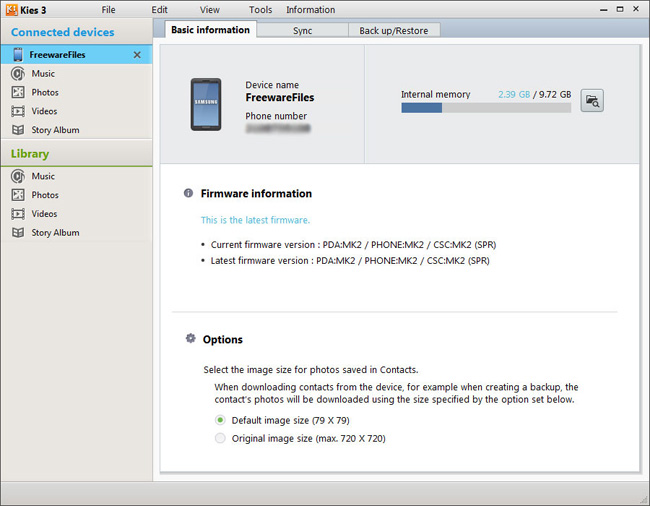
Step 2: Samsung Kies will detects your device soon, if done, you'll see basic information about your device in the first tab.
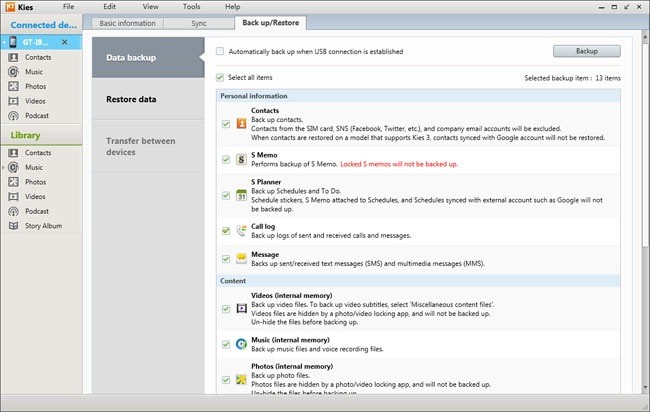
Step 3: Click on the "Back up/Restore tab" and choose the items that you want to back up, After confirmation, click the "Backup" button to start backing up your Samsung data.
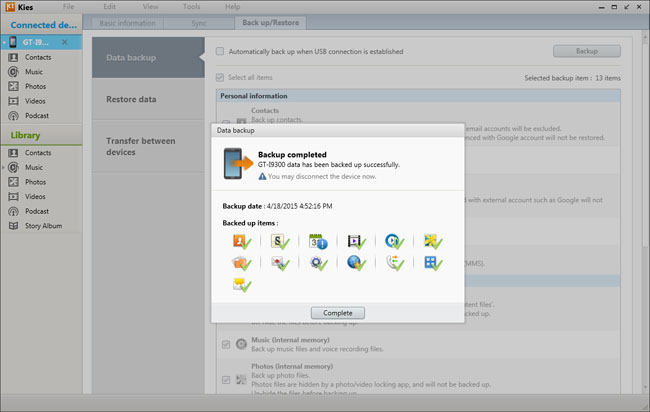
Step 4: Wait for your backup to finish, then click the "Complete" button to close the dialog.

